The longest Youtube video ever was 571 hours long, posted by Jonathan Harchick, in 2011.
Youtube had lifted their video time limits in 2011, but they had a 20GB upload limit. It took major file compression and conversion to stay under that!
Today, MOV files are the format of choice for Apple users. Youtube is the biggest video marketing platform in the world, and you need to engage your audience.
So what can you do with MOV files? What file sizes do they have? Can you compress or convert them?
Read on. Our guide tells you all you need to know.
What Can You Do with MOV Files?
MOV files have advantages over many other video formats. Your choice to use a MOV depends on what you want to do with your video.
Keep Your Video Quality
MOV files are compressed, but they retain much of their quality. This is why they are large files. This makes MOV perfect for large screen presentations, UHD footage, or post-production.
Great for Editing
MOV saves individual tracks for audio, picture quality, and resolution.
This makes MOV files one of the best for video editing. You can edit video and audio on an individual level. For Mac and Windows users, editing MOVs is a breeze.
Got an Apple?
Apple created MOV in 1998 to run on its Quicktime Player. For this reason, it is the de facto video format for Apple devices, but it runs as well on Windows platforms, too. MOV is almost universally compatible.
MP4 takes after MOV; its creators based MP4 on MOV to adopt the industry standard. They use the same MPEG4 compression codec, but we’ll get to that later.
Use MOV Files to Boost Your Marketing
In 2020, there were 244.4 million people watching online videos in the USA. It’s no wonder then that 86% of marketing professionals use video as part of their campaigns. Video marketing is powerful in any business toolkit.
Not in marketing? Blogs, social media, and online travel channels can boost site engagement with video.
Need More than Video?
You can use MOV files to store audio, text, and timecodes, too. It is a versatile format for most media, but you can’t store images on a MOV. That is a trick MP4s can do.
MOV File Sizes
MOV files are smaller than RAW and AVI files. RAW is uncompressed, straight from the camera.
You can compress AVI files, but they are larger than MOV. The less compression, the higher the quality, but the larger the file.
The size of your MOV file depends on a few factors.
Resolution
Shoot in the highest resolution you have. This gives you the option to compress later, but low resolution stays low resolution.
Higher resolution equals higher file size. 720p, 1080p, and 4K are best.
Aspect Ratio
Youtube suggests you shoot and upload your videos in a 16:9 ratio. This matches Youtube’s letterbox video window. A 720p video in 16:9 will be 1280×720.
Frame Rate
This is how many “stills” your video contains.
The name comes from the old-school video cameras. These worked by taking lots of film photographs in succession. We would then play these back from a film reel.
The higher the frame rate, the higher the file size; it has more “stills.” A 30FPS RAWHD video file needs 150 megabytes of storage space.
Bitrate
Bitrate is your frame size, or aspect ratio and resolution, multiplied by your frame rate. Bitrate = Frame size X Frame rate. It is an amalgamation of the above factors.
Duration
Last but not least, we have the length of your video.
The 23 days long video we mentioned at the start was 20GB. Its creator, Jonathan Harchick, must have compressed it within an inch of its life.
How Does MOV File Size Match Up to MP4?
MOV is much larger than MP4.
Shot at the same resolution, frame rate, and duration, an MP4 could be 1/10 the size of a MOV file. This makes MP4 a better choice for online video.
MOV files are tricky to upload due to their larger file size. For use online, you should convert your MOV before you upload it.
File Compression
Uncompressed video is too large to upload and stream. You need to compress it into a format like MOV, MP4, or WMV.
Containers and Codecs
To do this, your file converter uses a container or file format.
These are the last three letters of your file. MOV, for example, is a container. So is MP4, both use the MPEG4, H.264, compression codec.
A compression codec reduces the file size.
Since 2019, the video codec standard with MPEG4 has been H.265 AKA HEVC. But H.264 is ubiquitous in the online world. And it is the Youtube go-to video codec.
MOV Files Are Zip-Resistant
Why can’t you just stick your MOV in a ZIP?
Here’s the thing, MOV is already compressed. Zipping a MOV would reduce its size by 2%. Not exactly a space saver.
If you need smaller files, conversion is better.
File Conversion for MOV Files
You can call conversion transcoding if you want to sound fancy. This means using a different codec or compression method to change the file type of your video.
MOV and MP4 Are Related
MOV and MP4 use the same MPEG4 codec for video file compression: H.264 or Advanced Video Coding (AVC). This codec works with most mobile devices, browsers, and operating systems.
But MP4s reduce size more than MOVs. This makes them easier to upload, share, and stream online.
They keep most of their quality despite their reduced size. On a laptop screen, viewers will see MP4 and MOV as about equal.
What Are Your File Converter Options?
There are many file converter options for MOV to MP4.
You have some excellent apps available. Now is the time to learn more about MOV to MP4 conversion.
MP4s are more compatible than MOVs, but both will run on about any device.
MP4 is the standard video format for Youtube. The world’s biggest video marketing format uses it. That’s the bottom line.
Got Your Tape Rolling?
We hope our guide to MOV files got your ideas streaming.
They are the perfect format for editing, due to their higher quality. Your workflow will benefit from this rule: shoot in RAW, edit in MOV, upload in MP4.
Video is one of the most powerful tools in your creative toolkit. You need to make it as accessible as possible, so all your audience can stream it.
Enjoyed this read? We have more tech, education, and business read for you on the rest of our site.
Happy filming!




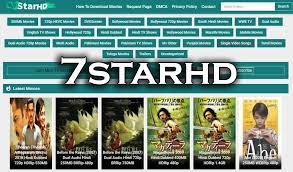
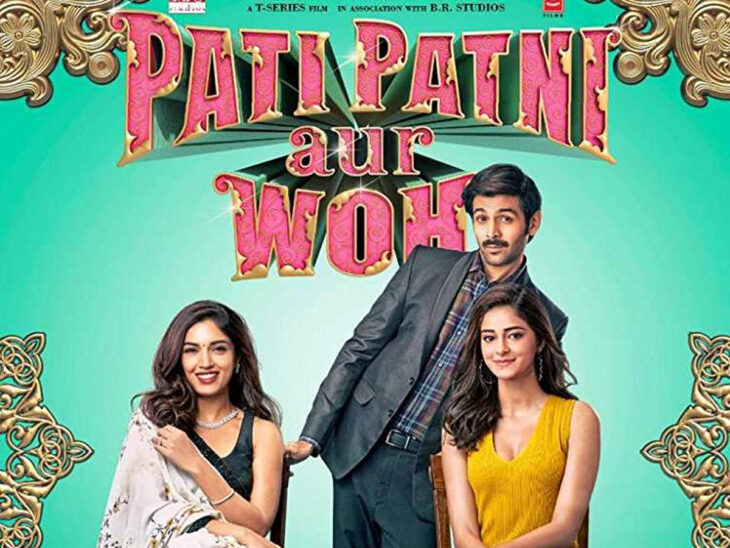
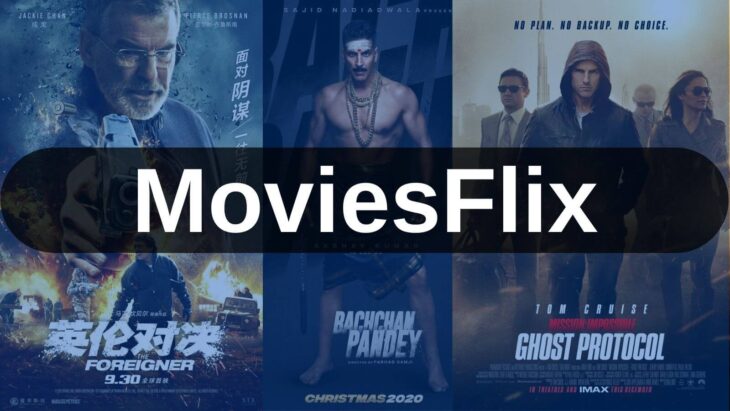

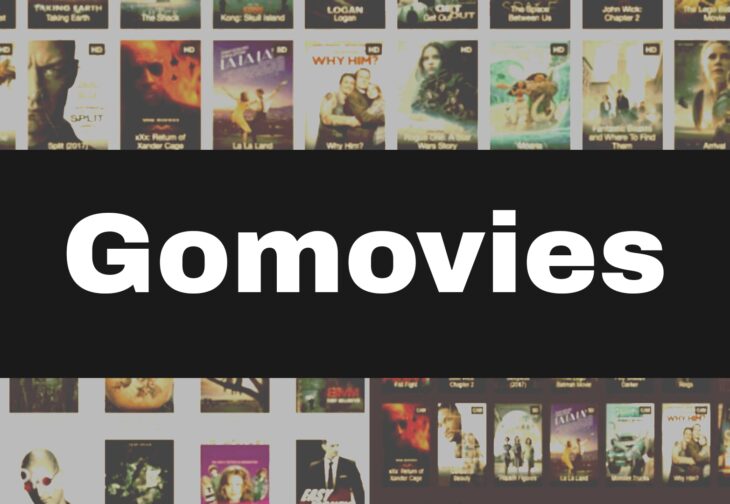
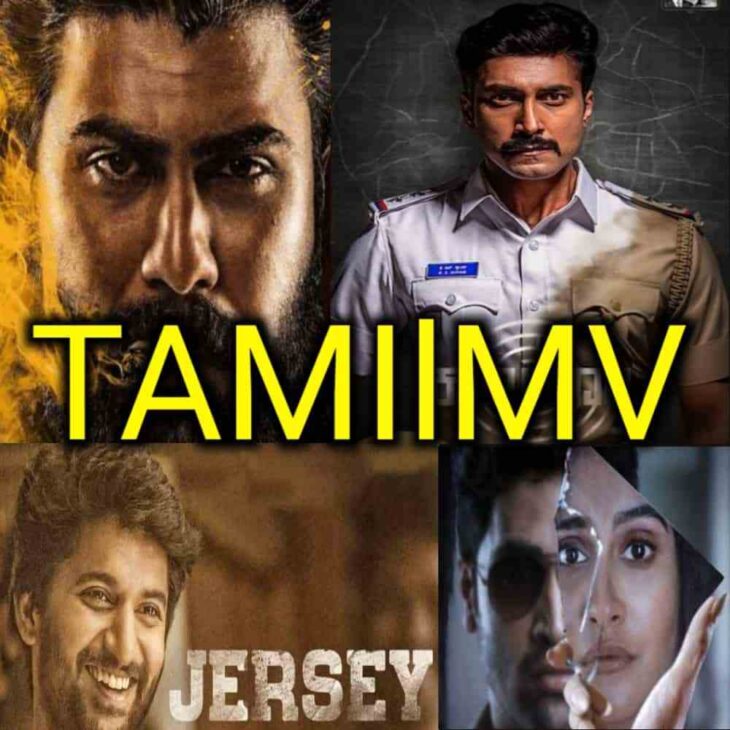

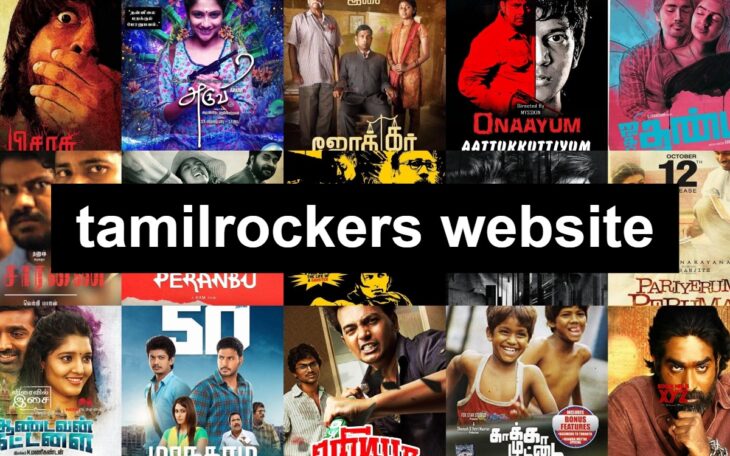




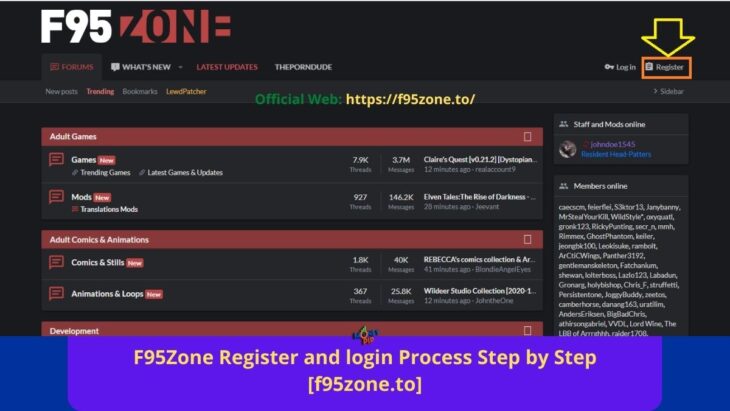
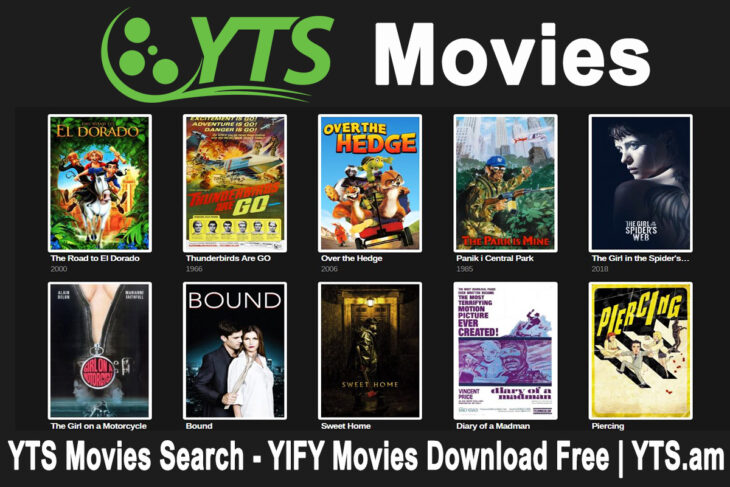
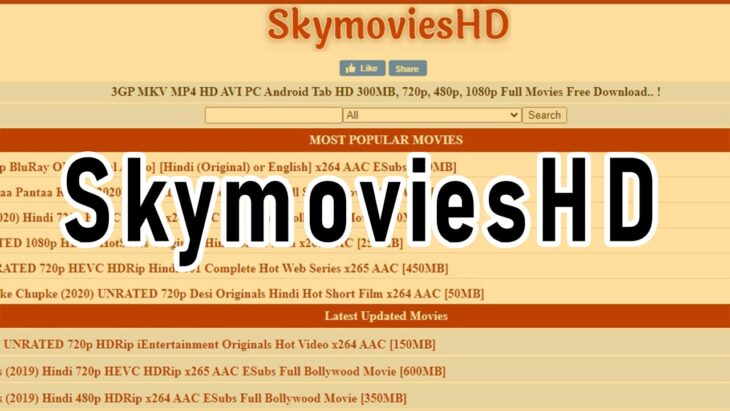
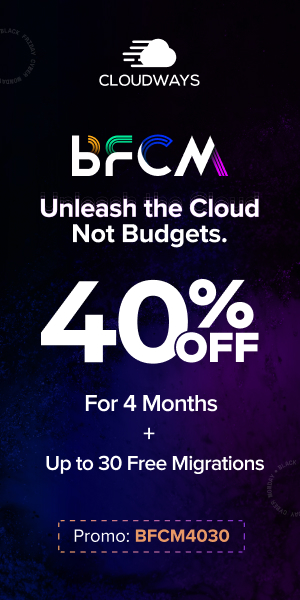

You must be logged in to post a comment.